Introduction
Laravel Cloud makes it easy to stay informed about important events through email and Slack notifications. You can configure personal email notifications and team-wide Slack notifications for organization and application events, ensuring you never miss a critical update.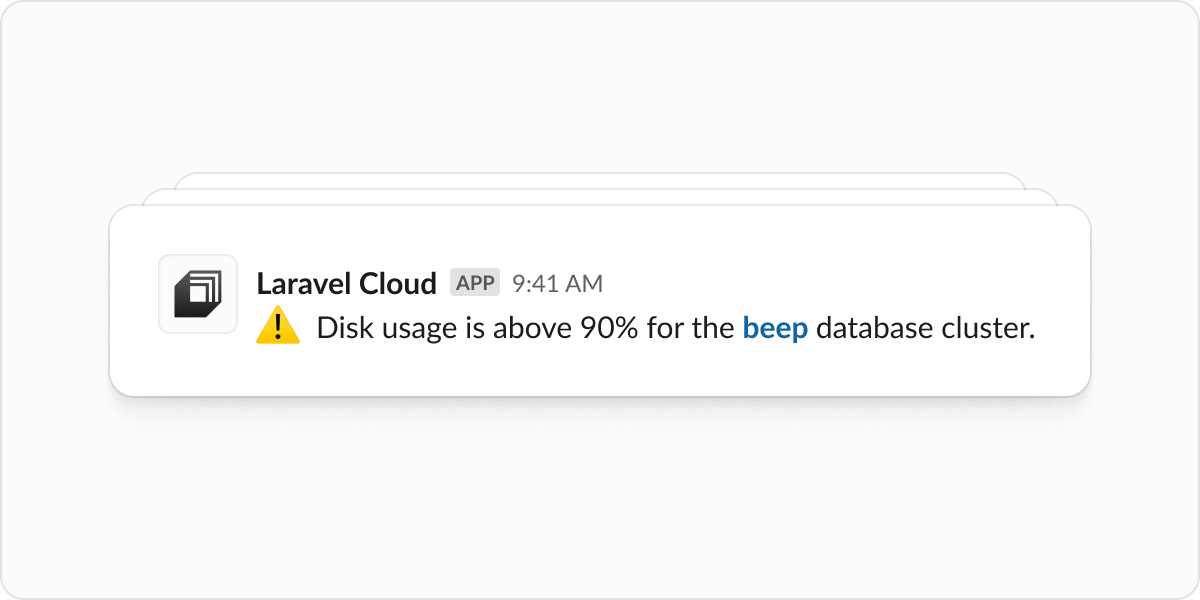
Notification categories
Laravel Cloud supports notifications for the following types of events:- Organization – Changes to your organization’s settings
- Members – New and removed members of your organization
- API keys – API tokens issued and revoked from your organization
- Applications – Creation, deletion, and changes to applications
- Environments – Creation, deletion, and changes to environments and domains
- Resources – Creation, deletion, and changes to resources
- Resource alerts – Notifications for application and database resource issues, including:
- App cluster CPU usage
- App cluster crashing
- App cluster disk usage
- App cluster out-of-memory (OOM)
- App cluster RAM usage
- Database cluster CPU usage
- Database cluster crashing
- Database cluster disk usage
- Database out-of-memory (OOM)
- Database RAM usage
- Worker cluster CPU usage
- Worker cluster crashing
- Worker cluster disk usage
- Worker cluster out-of-memory (OOM)
- Worker cluster RAM usage
- Cache max size / bandwidth (pending)
- Cache upgraded due to max size
- Cache upgraded due to bandwidth
- Deployments – Deployment successes, failures, and cancellations
- Commands – Command successes and failures
- Payments – Successful and failed invoice payments
Email notifications
You can configure email notifications in Laravel Cloud to receive updates about important events directly in your inbox. Email notifications are configured at the user level, allowing each team member to customize their own notification preferences.Configuring email notifications
To manage your email notification preferences, click on your profile picture in the top right corner, select Account, and navigate to Notifications.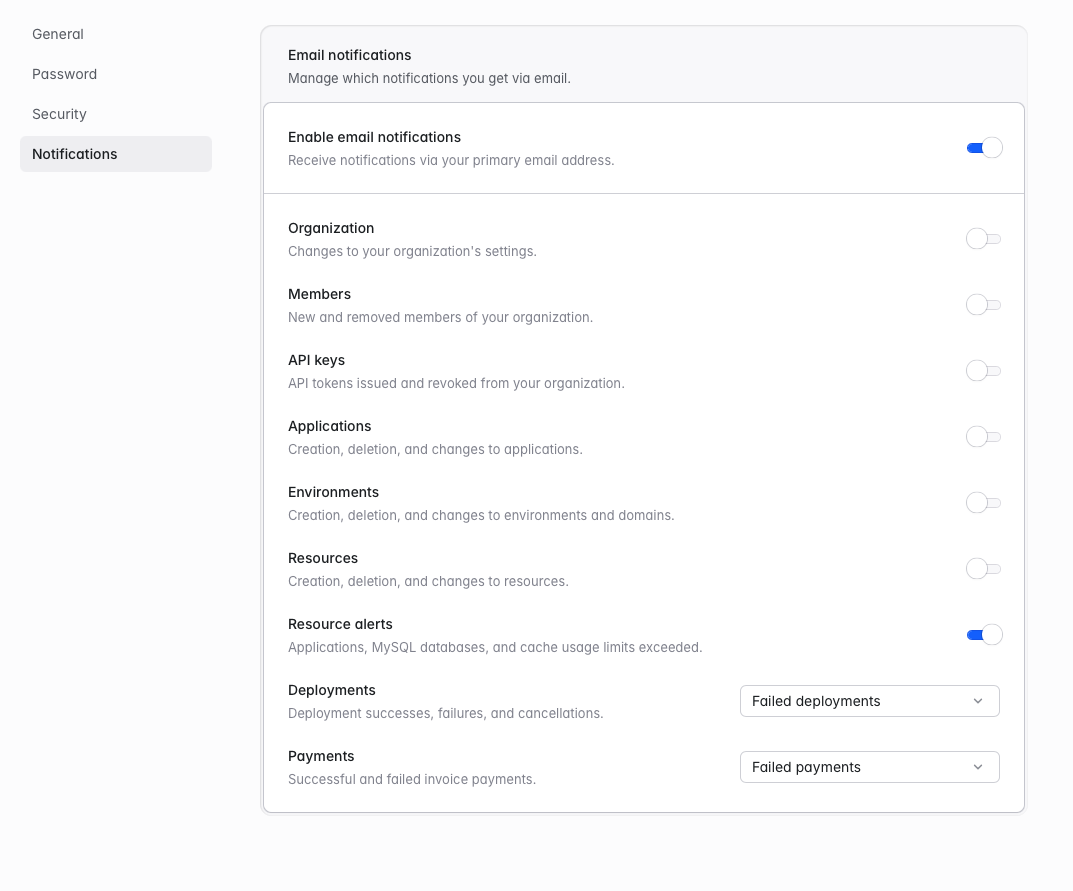
Supported categories
Email notifications support the following categories:- Organization
- Members
- API keys
- Applications
- Environments
- Resources
- Resource alerts
- Deployments (all deployments or only failed deployments)
- Payments (all payments or only failed payments)
By default, you’ll receive notifications for resource alerts, failed deployments, and failed payments. You can easily customize which notifications you receive by toggling your preferences on or off at any time.
Slack notifications
Laravel Cloud can send notifications to your Slack workspace to keep your team informed about important events and changes. You can configure Slack notifications at both the organization and application levels.Connecting to Slack
To get started, navigate to your organization’s Integrations settings and click Connect Slack workspace. A new window will open where you can complete the integration setup with your Slack workspace.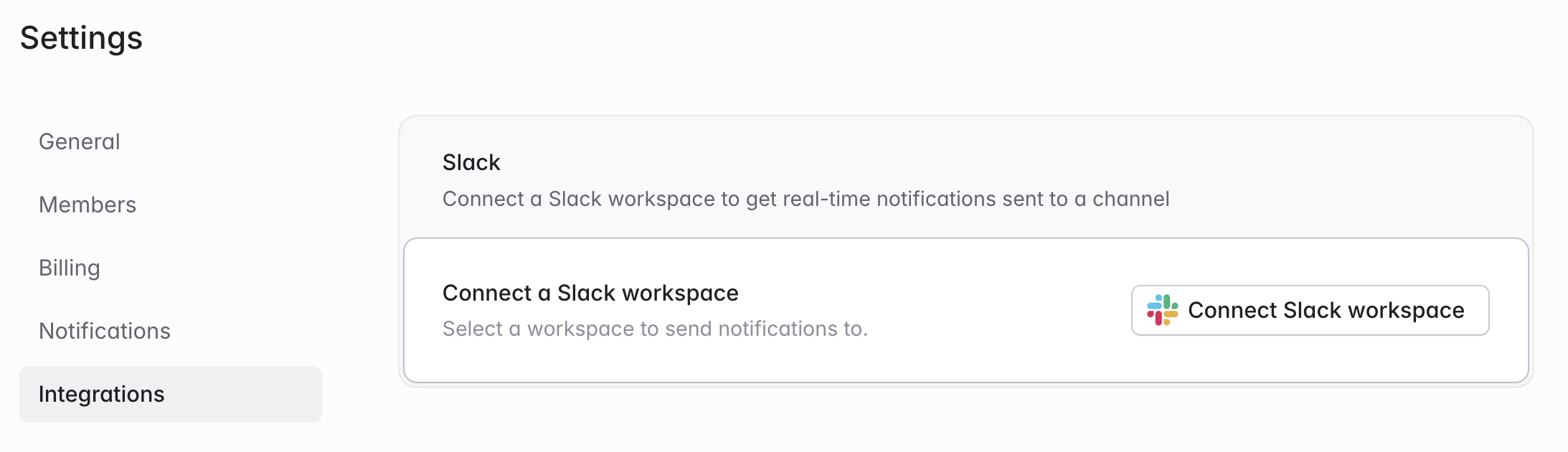
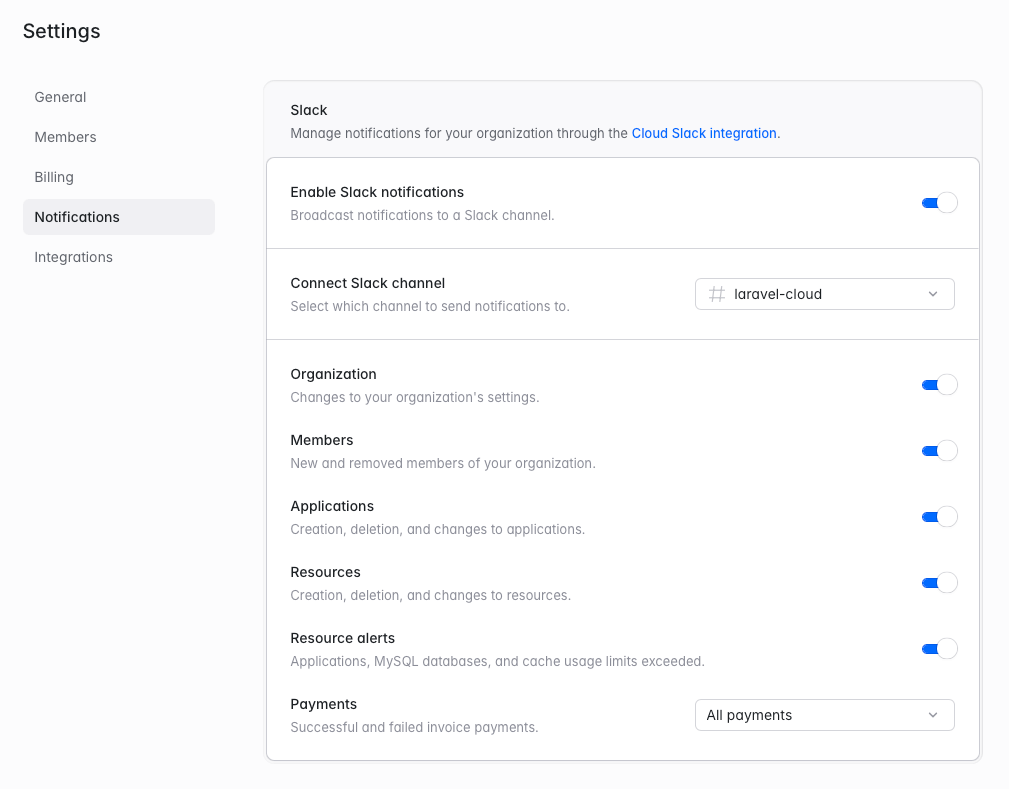
Organization-level notifications
Organization-level Slack notifications support the following categories:- Organization
- Members
- Applications
- Resources
- Resource alerts
- Payments (all payments or only failed payments)
Application-level notifications
Individual applications have their own Slack notification settings that can be configured independently from your organization-level notifications. Navigate to your application’s Notifications settings to configure these options.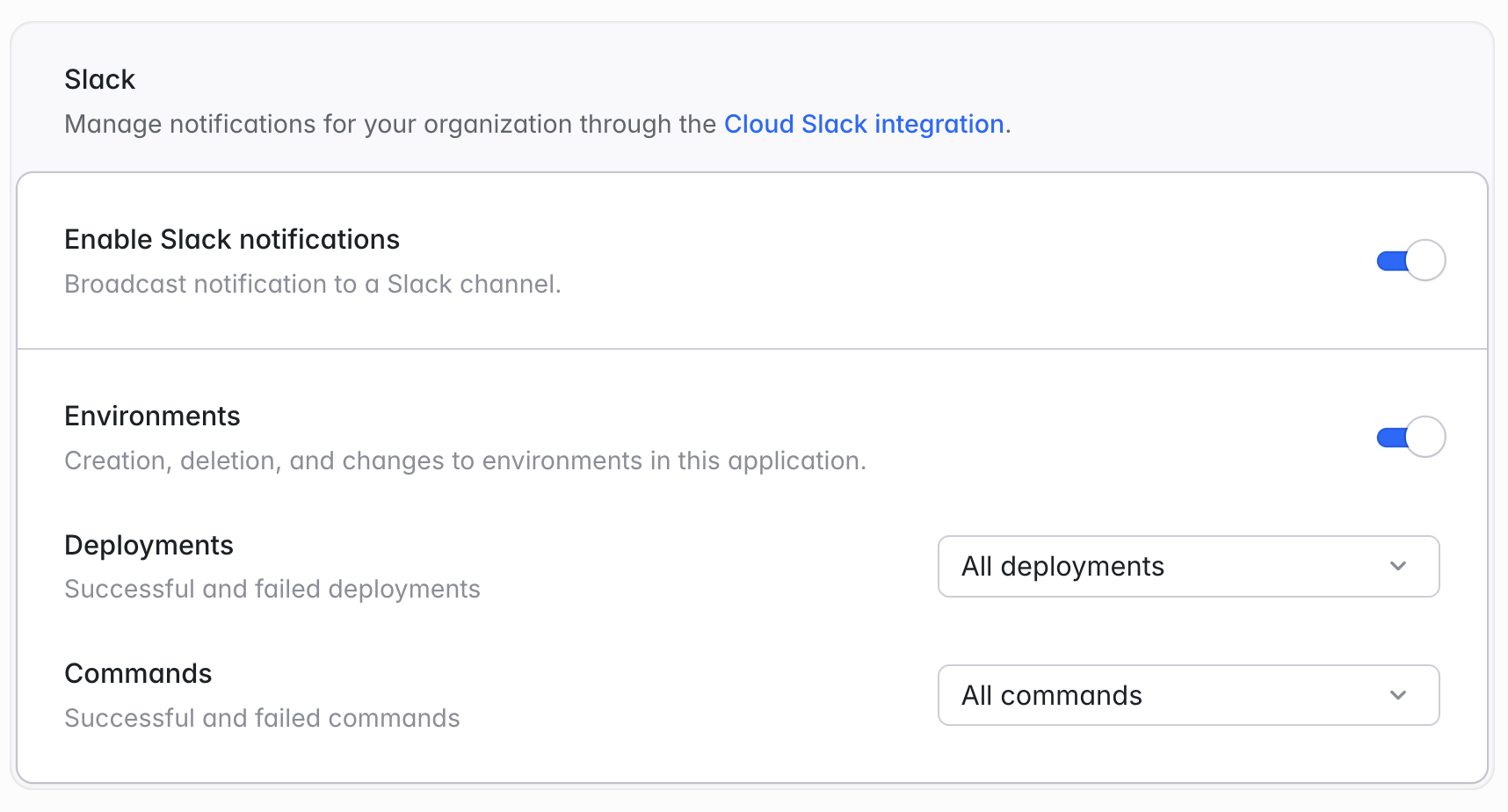
- Environments
- Alerts (resource alerts for this application’s compute clusters)
- Deployments (all deployments or only failed deployments)
- Commands (all commands or only failed commands)
All Slack notification categories are enabled by default. You may customize which notifications you receive by toggling categories on or off in your organization or application notification settings.

